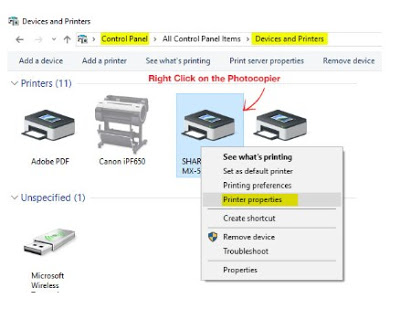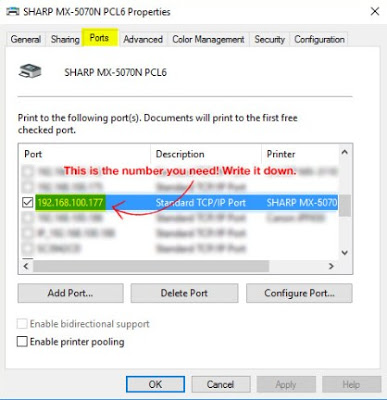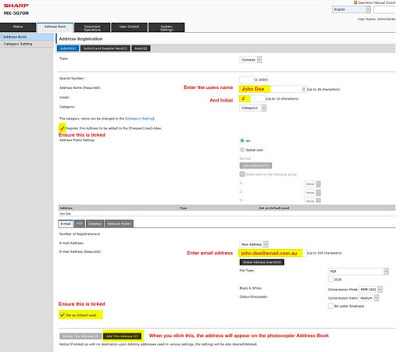Adding Emails to Copier Address Book For Sharp Models
These in the instructions will show you how to add for additional in users Email addres to your Sharp photocopier series model Address Book. We will do this via the Sharp photocopiers webpage browsing, which is accessed by type the photocopiers ‘IP address’ into a web broswer and follow the steps of us. If you are unsure what the IP address is, please see these next steps & screenshots.
First- Find your Photocopiers for your ‘IP Address‘
- On your computer, go to your part “Control Panel” and then click on Devices and Printers.
- Right click on the choose “Sharp Photocopier” you wish to complete this on, click on Printer Properties on the desktop.
- Click on the Ports tab up the top, take note of the ‘IP Address’ listed for your Sharp copier model (you may need to this drag the column to the right to see the whole number).
Logging onto your – Sharp Photocopier Webpage Browsing
- Open up your web browser Example: Google Chrome, Internet Explorer & Mozila Firefox etc.
- Type the “IP address” into the address bar of your for web browser as if you were typing in a choose website address.
- Once the page is loaded, then click Login on the top right side, the password is: admin, in order to access.
- Click for the Address Book tab up the top, and click ‘Add’.